E S S E N C E . O F . W I N D O W S . M O V I E . M A K E R
Hi guys! Welcome to my Windows Movie Maker (WMM) tutorial / lesson / guide page. Thanks to Playpark moderator here for stickying this thread!
This page is best viewed in Firefox with the screen resolution of 1024x768 pixels or higher
Once you read this entire guide, you will understand the fundamentals of Windows Movie Maker (achieve +80% expert)
Visit the link below (page 2) for more details on recording videos using Fraps
I N T R O D U C T I O N
Windows Movie Maker is a free video editing software that comes with every Windows Operating System.
This software allows you to create simple or professional MapleStory (Maple Story) videos.
Example of videos you could make are "MMV: MapleStory Movie", "AMV: Anime Movie", Photo Slideshows and your own "Story"
V E R S I O N S
Windows XP users who run on Windows Service Pack 3 (SP3) would have Windows Movie Maker version 2.1
Windows Vista users will have Windows Movie Maker version 6
To discover your Windows Movie Maker version, do the following steps below:
1. Running Windows Movie Maker (shortcut) : Start > Run > Type inside the textbox: moviemk
1. Running Windows Movie Maker (traditional) : Start > All Programs > Accessories > Entertainment > Windows Movie Maker
2. Look at your menu bar (File, Edit, View...) > Help > About Windows Movie Maker > Read the 4th line
3. If the first 2 numbers are 2.0, example: Windows @ Movie Maker Version 2.0.4026.0, this means you are using version 2.0
U P G R A D E S
How to upgrade Windows Movie Maker Version from 2.0 to 2.1?
For Windows XP users, to upgrade/update your Windows Movie Maker version from 2.0 to 2.1
Visit this Microsoft website: http://www.microsoft.com/windowsxp/u...er/21/faq.mspx
For Windows Vista users, if your windows movie maker failed to work, you need to downgrade your version from 6 to 2.6
Download Version 2.6 from Microsoft: http://www.microsoft.com/downloads/d...displaylang=en
D O W N L O A D S
How to automatically download latest codecs?
For Windows Media Player: Tools > Options > Player Tab > Check for Updates: Once a day > Restart Windows Media Player
For Windows Movie Maker: Tools > Options > General Tab > Tick the box "Download Codecs automatically"
Restart your computer (click the thumbnail below to expand/enlarge the picture)


Download the latest codecs here (click the link below)
http://www.microsoft.com/windows/win...cdownload.aspx
FAQ - http://www.microsoft.com/windowsxp/u...er/21/faq.mspx
S U P P O R T E D . F I L E . F O R M A T
File formats supported by Windows Movie Maker in Windows XP
• Video files: .asf, .avi, .wmv
• Movie files: MPEG1, .mpeg, .mpg, .m1v, .mp2
• Audio files: .wav, .snd, .au, .aif, .aifc, .aiff, .mp3
• Windows Media files: .asf, .wm, .wma, .wmv
• Still images: .bmp, .jpg, .jpeg, .jpe, .jfif, .gif
B U G S . P R O B L E M .
Why Windows Movie Maker cannot import this file? Why Windows Movie Maker could not play this file?
Software (example: Windows Movie Maker / QuickTime Player / Winamp) = this refers to a person
Video format (example: avi/mp3/aac/mov/flv) = this refers to the container/book
Codec (stands for compression decompression) = this refers to a language type
| Video Container Simplified Explanation: Type of Book QuickTime player is able to play QuickTime movie (.mov) but Windows Movie Maker could not import it. QuickTime player likes to read science-fiction books but Windows Movie Maker dislikes reading science-fiction books Codec Simplified Explanation: Type of Language written in the Book QuickTime player is able to play MPEG-2 videos but Windows Movie Maker could not play MPEG-2 videos QuickTime player and Windows Movie Maker likes Harry Potter storybook, BUT QuickTime player is able to read that book written in Japanese, but Windows Movie Maker could not understand Japanese, only English. |
C O N V E R T E R S
Where to download video-audio converters ?
There are several software in the Internet which allows you to convert 1 format to another.
This is to allow different video-audio players able to understand one another language.
Example: Harry Potter - Order of Phoenix is written in Japanese, is translated (converted/encoded) into English
Example: Harry Potter song (.mp3) is converted/encoded into iTunes audio (.aac)
SUPER converter http://www.erightsoft.com/SUPER.html
To record clips while you are playing MapleStory, a video recorder is needed. There are quite a number of movie recorders out there for us to use, such as
1. Fraps
| Fraps is a universal Windows application that can be used with games using DirectX or OpenGL graphic technology. |
2. CamStudio
| CamStudio is able to record all screen and audio activity on your computer and create industry-standard AVI video files and using its built-in SWF Producer can turn those AVIs into lean, mean, bandwidth-friendly Streaming Flash videos (SWFs) |
Step 1: Record your video using fraps Retail.


Fraps v3.4.3 Build 13411 Retail - FOSI ( Full Registered Version )
Step 2: Follow this video closely, save your video using ayumilove video settings: Click here to download the video settings http://www.mediafire.com/download.php?t5mf8g9dhtn
Step 3: Your job is to compress the video file so that you are able to upload to youtube with reasonable file size. Using SUPER converter http://www.erightsoft.com/SUPER.html Set your settings
Step 4: After you encoded the video, your video size should become small enough for you to upload to youtube or other video hosting server. Congrats. you have made your maplestory video.
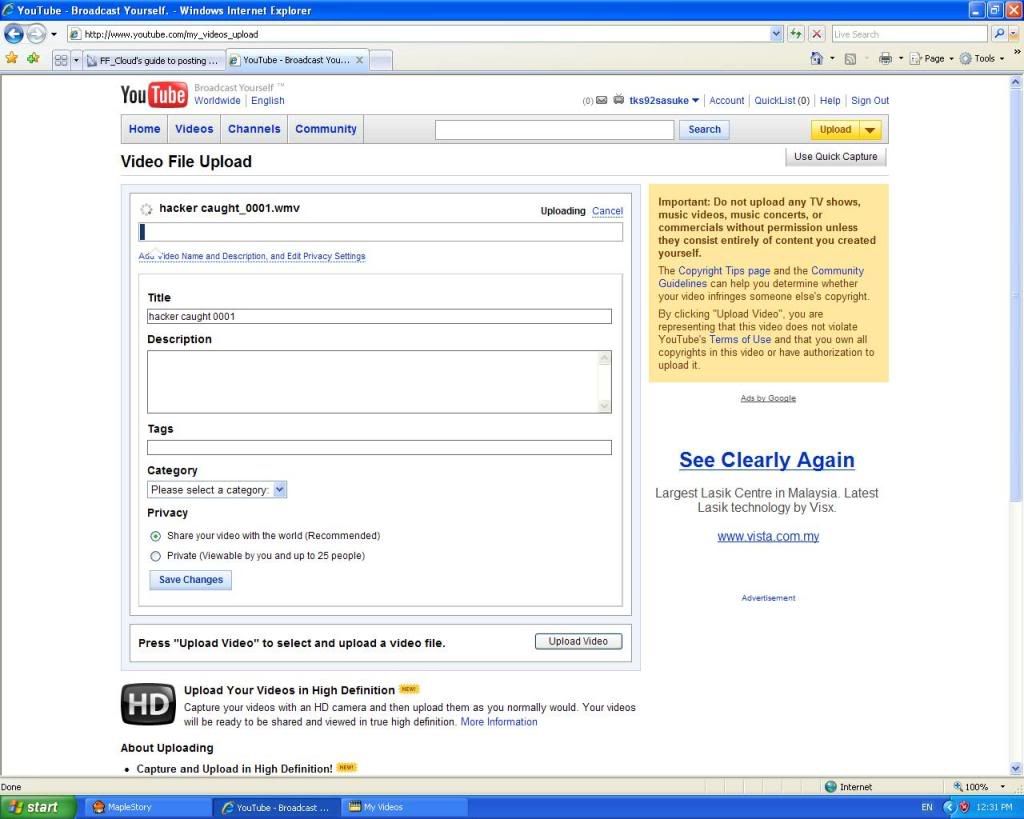
While uploading, what you will be seeing is the same as the picture shown above, where you will have to edit your settings for your video.
Title - The name of the video.
Description - This is where you talk about your own video
Tags - place where you insert words related to the video for easier search purposes.
Category - The "Genre" of the video
Privacy - Sets the audience you want for the video.
Setting it to the first choice will allow anyone from Youtube to watch your video.(even if he/she does not have an account)
Setting it to "Private" will allow you to select only a max of 25people with Youtube accounts to view the video, and the rest will not be able to do so.
When you are done editing the settings for your video, click on "Save Changes" to confirm that you have finished making the necessary changes.






